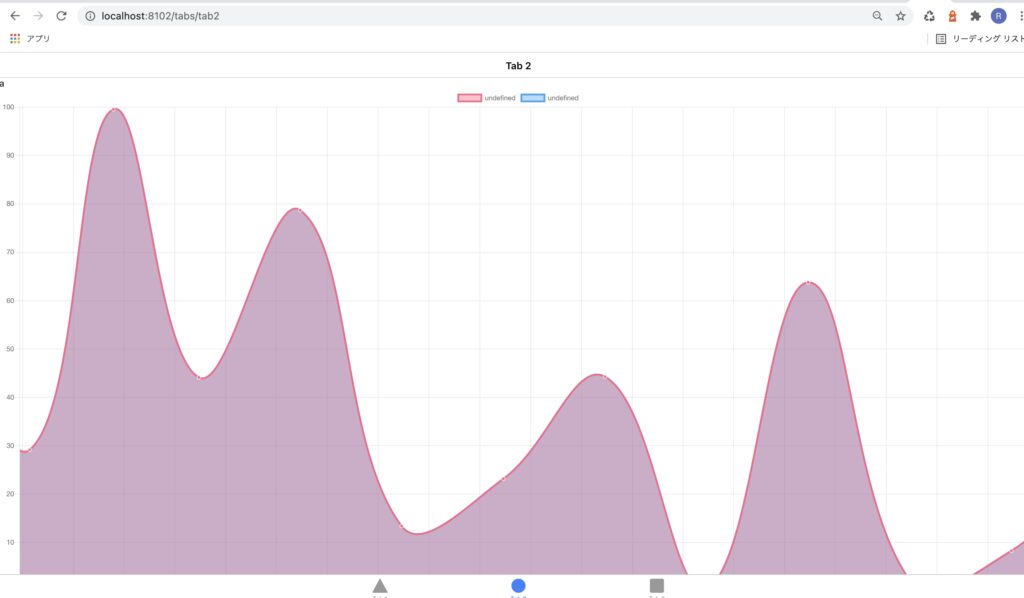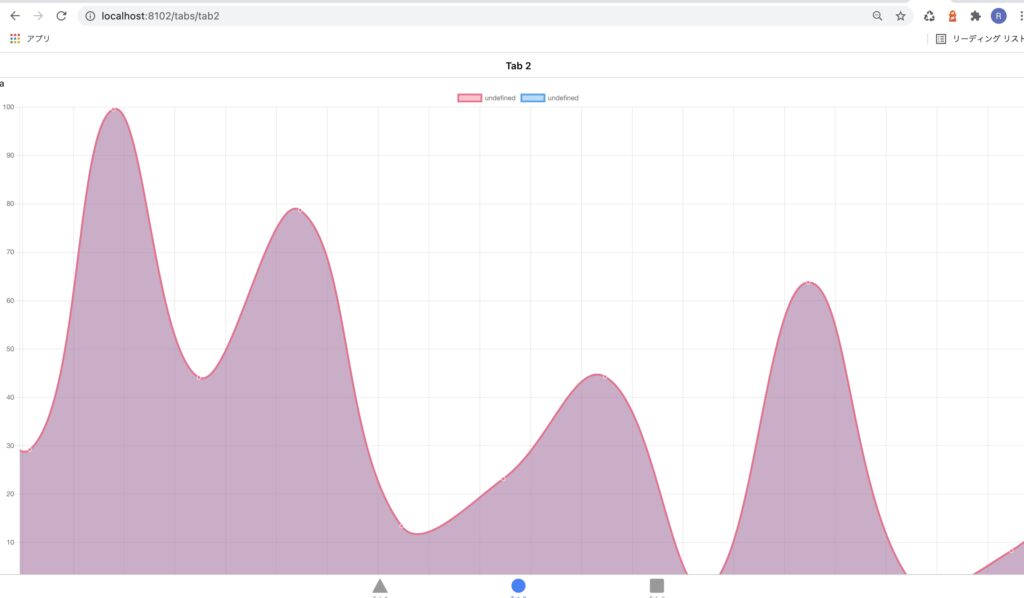1
リアルタイムにデータが移り変わるグラフです.
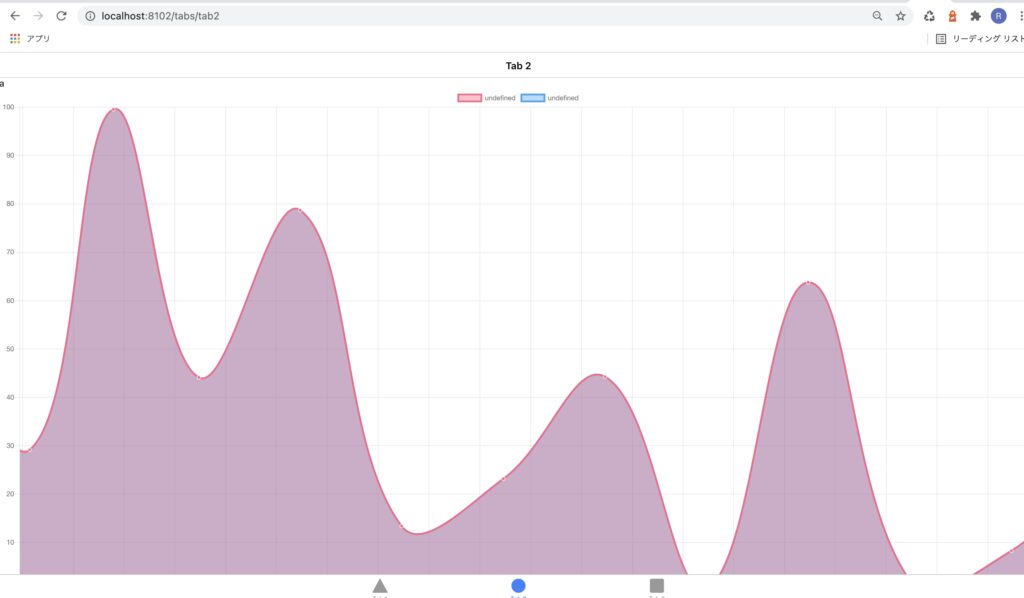
概要
Angularでリアルタイムにデータが移り変わるグラフを作成します.
プロジェクトの作成
% ionic start app-name-streaming tabs --type=angular
プラグインのインストール
npm install ng2-charts@2 chartjs-plugin-streaming@1 --save
npm install chart.js@2.9.3 --save
プラグインの設定
app.module.tsで設定します.
import { NgModule } from '@angular/core';
import { BrowserModule } from '@angular/platform-browser';
import { RouteReuseStrategy } from '@angular/router';
import { IonicModule, IonicRouteStrategy } from '@ionic/angular';
import { AppRoutingModule } from './app-routing.module';
import { AppComponent } from './app.component';
+import { ChartsModule } from 'ng2-charts';
@NgModule({
declarations: [AppComponent],
entryComponents: [],
imports: [
BrowserModule,
IonicModule.forRoot(),
AppRoutingModule,
+ ChartsModule
],
providers: [{ provide: RouteReuseStrategy, useClass: IonicRouteStrategy }],
bootstrap: [AppComponent],
})
export class AppModule {}
リアルタイムに変化するグラフをかく
今回はIonicのタブプロジェクトのtab2に追加します.まずtab2.page.moduleにChartModuleを登録します.
import { IonicModule } from '@ionic/angular';
import { RouterModule } from '@angular/router';
import { NgModule } from '@angular/core';
import { CommonModule } from '@angular/common';
import { FormsModule } from '@angular/forms';
import { Tab2Page } from './tab2.page';
import { ExploreContainerComponentModule } from '../explore-container/explore-container.module';
import { Tab2PageRoutingModule } from './tab2-routing.module';
+import { ChartsModule } from 'ng2-charts';
@NgModule({
imports: [
IonicModule,
CommonModule,
FormsModule,
ExploreContainerComponentModule,
Tab2PageRoutingModule,
+ ChartsModule
],
declarations: [Tab2Page]
})
export class Tab2PageModule {}
次にtab2.page.tsとtab2.page.htmlを編集します.
import { Component } from '@angular/core';
import 'chartjs-plugin-streaming';
@Component({
selector: 'app-tab2',
templateUrl: 'tab2.page.html',
styleUrls: ['tab2.page.scss']
})
export class Tab2Page {
myDataFromServer:number=20;
updateMyDataFromServerFunction:any;
datasets: any[] = [{
data: []
}, {
data: []
}];
options: any;
constructor( ) {}
ngOnInit(){
this.options= {
scales: {
xAxes: [{
type: 'realtime',
realtime: {
onRefresh: (chart: any) =>{
chart.data.datasets.forEach((dataset: any) => {
dataset.data.push({
x: Date.now(),
y:this.myDataFromServer
});
});
},
delay: 2000
}
}],
yAxes: [{
ticks: {
max:100,
min:0
}
}]
}
};
this.updateMyDataFromServer();
}
updateMyDataFromServer(){
console.log('updateMyDataFromServer() called');
this.updateMyDataFromServerFunction = setInterval(() => {
console.log('called');
this.myDataFromServer = Math.random() * 100;
console.log(this.myDataFromServer,'this.myDataFromServer');
},1000)
}
}
リアルタイムに描写されるグラフが作成できました.
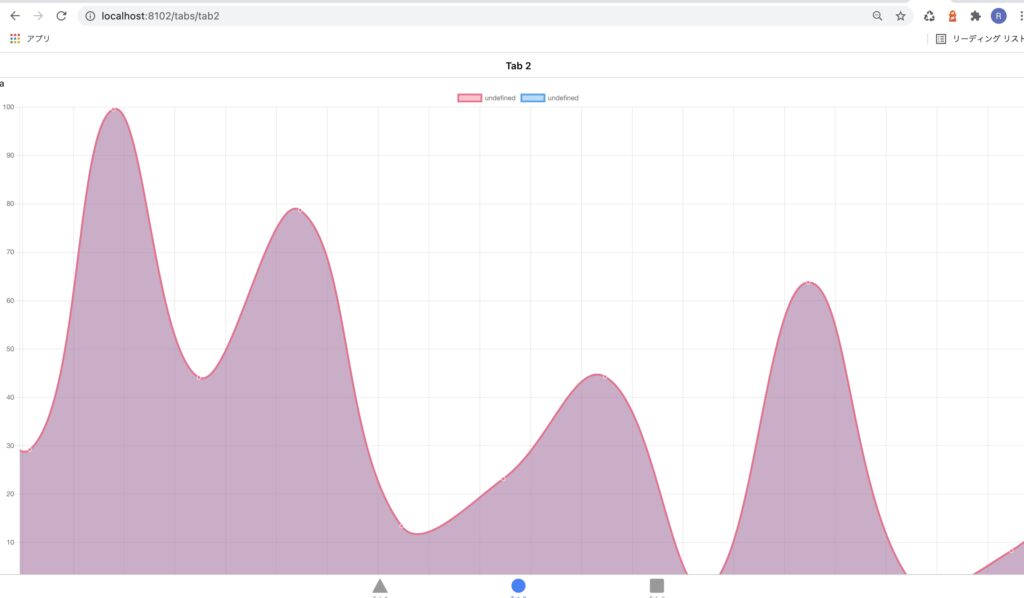
環境詳細
{
"name": "1206_scrach_image",
"version": "0.0.1",
"author": "Ionic Framework",
"homepage": "https://ionicframework.com/",
"scripts": {
"ng": "ng",
"start": "ng serve",
"build": "ng build",
"test": "ng test",
"lint": "ng lint",
"e2e": "ng e2e"
},
"private": true,
"dependencies": {
"@angular/common": "~12.0.1",
"@angular/core": "~12.0.1",
"@angular/forms": "~12.0.1",
"@angular/platform-browser": "~12.0.1",
"@angular/platform-browser-dynamic": "~12.0.1",
"@angular/router": "~12.0.1",
"@ionic/angular": "^5.5.2",
"@nebulae/angular-ble": "^1.0.6",
"@types/web-bluetooth": "0.0.9",
"aes-js": "^3.1.2",
"chart.js": "^2.9.3",
"chartjs-plugin-streaming": "^1.9.0",
"ng2-charts": "^2.4.2",
"rxjs": "~6.6.0",
"tslib": "^2.0.0",
"zone.js": "~0.11.4"
},
"devDependencies": {
"@angular-devkit/build-angular": "~12.0.1",
"@angular-eslint/builder": "~12.0.0",
"@angular-eslint/eslint-plugin": "~12.0.0",
"@angular-eslint/eslint-plugin-template": "~12.0.0",
"@angular-eslint/template-parser": "~12.0.0",
"@angular/cli": "~12.0.1",
"@angular/compiler": "~12.0.1",
"@angular/compiler-cli": "~12.0.1",
"@angular/language-service": "~12.0.1",
"@ionic/angular-toolkit": "^4.0.0",
"@types/jasmine": "~3.6.0",
"@types/jasminewd2": "~2.0.3",
"@types/node": "^12.11.1",
"@typescript-eslint/eslint-plugin": "4.16.1",
"@typescript-eslint/parser": "4.16.1",
"eslint": "^7.6.0",
"eslint-plugin-import": "2.22.1",
"eslint-plugin-jsdoc": "30.7.6",
"eslint-plugin-prefer-arrow": "1.2.2",
"jasmine-core": "~3.7.1",
"jasmine-spec-reporter": "~5.0.0",
"karma": "~6.3.2",
"karma-chrome-launcher": "~3.1.0",
"karma-coverage": "~2.0.3",
"karma-coverage-istanbul-reporter": "~3.0.2",
"karma-jasmine": "~4.0.0",
"karma-jasmine-html-reporter": "^1.5.0",
"protractor": "~7.0.0",
"ts-node": "~8.3.0",
"typescript": "~4.2.4"
},
"description": "An Ionic project"
}